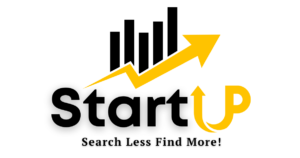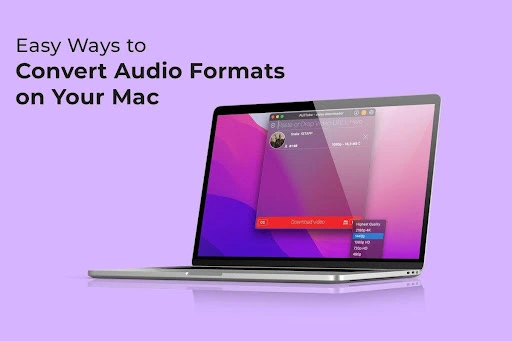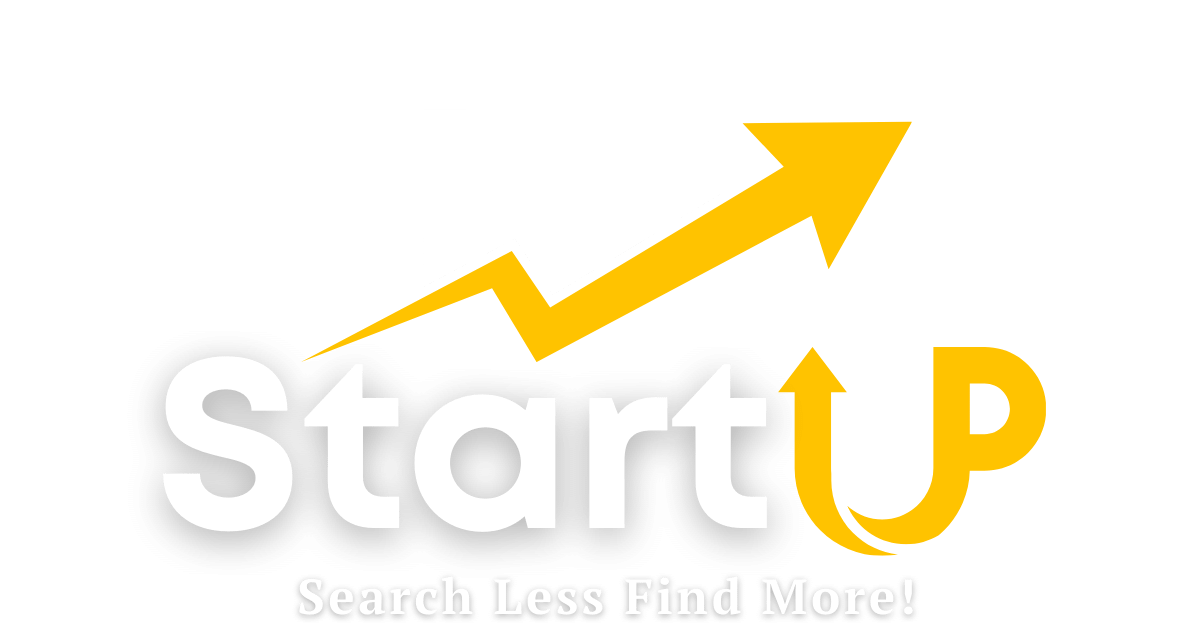In the digital music realm, your audio files’ compatibility and performance hinge on their format. Fortunately, Mac users can smoothly navigate the intricate landscape of audio format conversion with the user-friendly tools at their disposal. Join us on a tour of readily available options for converting audio formats on your Mac, from the familiar paths of iTunes to the nimble actions of Finder’s Quick Actions and the versatile features of HandBrake. Let’s delve into the world of audio conversion and uncover the capabilities of your Mac.
Navigating the Maze of Audio Formats
Audio formats might sound like a whirlwind of technical jargon, but don’t let that discourage you! Before we dive into the world of converting audio, let’s get a handle on the basics. We’re talking about MP3, the everyday listening champion; WAV, renowned for its high-quality recordings; and AAC, the maestro balancing quality and file size.
iTunes: Your Mac’s Audio Magician
Are you a proud Mac user? Then, consider yourself fortunate! iTunes, the ever-reliable companion for music enthusiasts, moonlights as a trustworthy audio converter. It’s as easy as a stroll through the park – open iTunes, head to “Preferences,” click on “General,” and explore “Import Settings” to choose your preferred format, whether it’s WAV or MP3. Once you’ve got that sorted, right-click on your chosen audio file, hit “Create MP3 Version,” and voila! Let iTunes do the heavy lifting and effortlessly convert a WAV file to MP3.
Efficiency Unleashed: Batch Conversion with iTunes
Time is precious! iTunes has your back with its ability to convert multiple audio files simultaneously. Ready for a game-changer? Highlight the files you want to convert, right-click, and select “Create [format] Version.” This nifty trick becomes especially invaluable when dealing with a vast music library.
GarageBand’s Hidden Audio Gems
GarageBand, often associated with budding musicians, holds a secret – it’s a powerhouse for seamless audio conversion. Open GarageBand, import your audio file and take a detour to the “Share” menu. Choose “Export Song to Disk” and handpick your desired format. GarageBand lets you dance effortlessly through a variety of audio formats.
Fine-Tuning Bliss with GarageBand
Feel like a music maestro! GarageBand lets you tweak export settings to fit your specific needs, ensuring the final product aligns perfectly with your preferences. This customization elevates GarageBand to a league of its own as a robust audio conversion tool.
CloudConvert: Effortless Online Harmony
For a hassle-free, no-download experience, meet your online solution – CloudConvert. Accessible through your browser, this platform supports a medley of audio formats. Upload your file, choose your preferred output format, and let CloudConvert weave its magic. Once the conversion encore is over, download the transformed file straight to your Mac.
CloudConvert Convenience Unleashed
CloudConvert’s charm lies in its accessibility. Whether you’re on a Mac, iPad, or any browser-friendly device, you can smoothly convert audio formats without adding extra software. This simplicity makes it a top choice for users who appreciate straightforward solutions.
Command Line Symphony: FFmpeg
For those comfortable with command line prowess, meet FFmpeg – a powerhouse for precise audio control. Install FFmpeg on your Mac, open Terminal, and execute commands with your desired parameters. While it might seem a tad intimidating at first, mastering FFmpeg offers unparalleled flexibility for those craving advanced audio manipulation.
Unleashing FFmpeg’s Potential
Dive into the FFmpeg world to unleash its potential. Customize bitrates, sample rates, and other settings for audio perfection. While not everyone’s cup of tea, mastering FFmpeg can be immensely rewarding for those seeking the pinnacle of audio control.
Embarking on iTunes’ Audio Odyssey
iTunes, the jack-of-all-trades media player, isn’t confined to mere music organization. It’s a treasure trove of features for converting audio formats. Take a plunge into the preferences menu, customizing import settings to seamlessly align your converted files with your preferences.
Fine-Tuning Your Tune with iTunes Quality Settings (H3)
Within iTunes’ vast preferences, you wield the power to sculpt the quality of your converted audio files. Whether you lean towards compact file sizes or crave top-notch sound, iTunes lets you strike the perfect balance. Dive into these settings, experimenting until you find that sweet spot tailored to your auditory needs.
Crafting Metadata Magic with iTunes
For the meticulous music enthusiasts, iTunes doesn’t just convert audio; it preserves the soul of your songs—the metadata. Artist names, album titles, and track numbers stay intact during the conversion process. This attention to detail elevates iTunes into more than just a converter; it becomes a comprehensive audio management tool.
Navigating Swiftly with Finder’s Quick Actions
If you lean towards a more streamlined approach without delving into a dedicated application, Finder’s Quick Actions is your swift navigator. A simple right-click on your audio file leads you to “Quick Actions,” where you can effortlessly “Encode Selected Audio Files.” Pick your preferred format, and like magic, Finder swiftly handles the conversion.
Tailoring Efficiency with Quick Actions Customization
No one-size-fits-all here! Customize Finder’s Quick Actions to cater to your specific needs, including or excluding formats based on your frequent conversions. This personalized touch enhances efficiency, especially for those who dance regularly with specific audio formats.
Automating Harmony with Automator
For the seekers of automation, the built-in Automator app is a gem waiting to be discovered. Create custom workflows that automate the audio conversion process for multiple files—a blessing when dealing with extensive music collections or entire albums.
Crafting Efficiency with Custom Workflows
Flexibility is Automator’s middle name. Drag and drop actions to create custom workflows that align seamlessly with your audio conversion preferences. It is a time-saving delight for those who value efficiency in their tasks.
Unveiling HandBrake’s Format Flexibility
HandBrake, often praised for its video prowess, harbors hidden talents in audio conversion. Import your audio file, choose your output format, and let HandBrake, the silent virtuoso, work its magic on your audio files.
Fine-Tuning Symphony with HandBrake
For those craving control, HandBrake offers advanced settings to fine-tune your audio conversions. From bitrate adjustments to codec selection, it’s a playground for users with specific audio requirements.